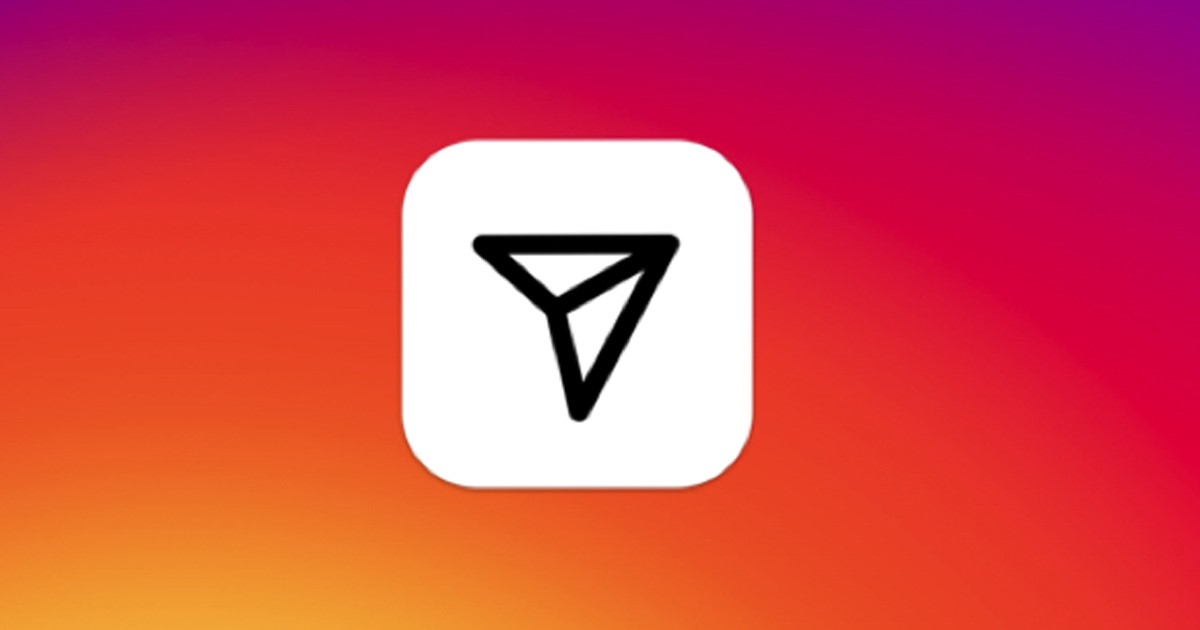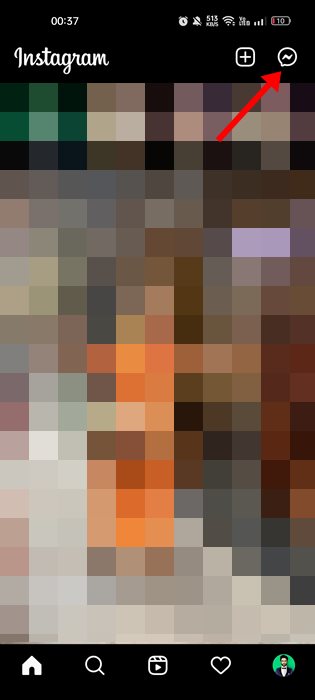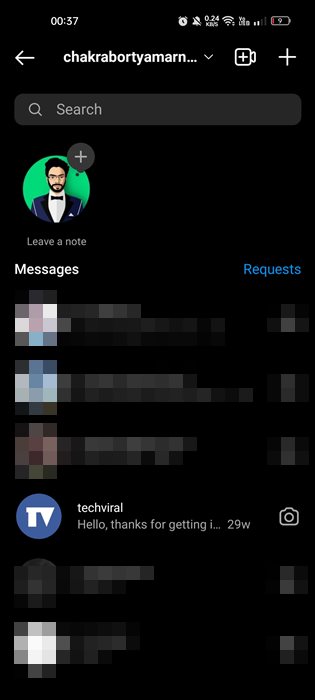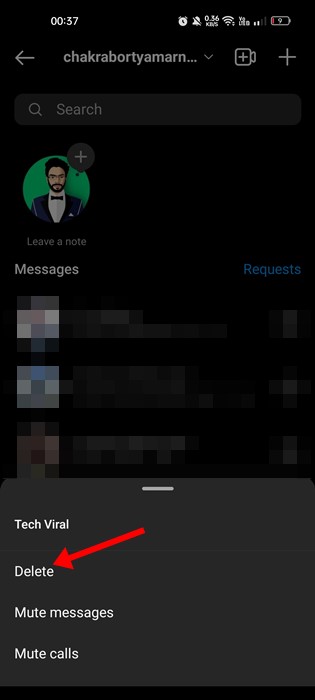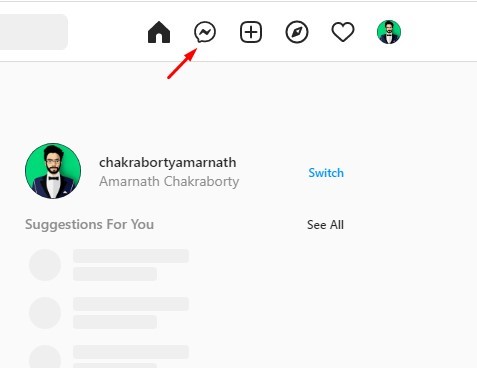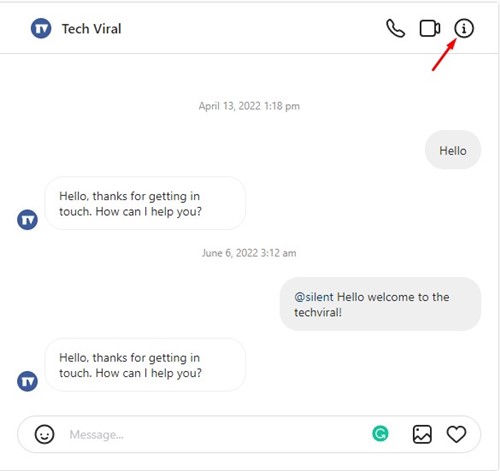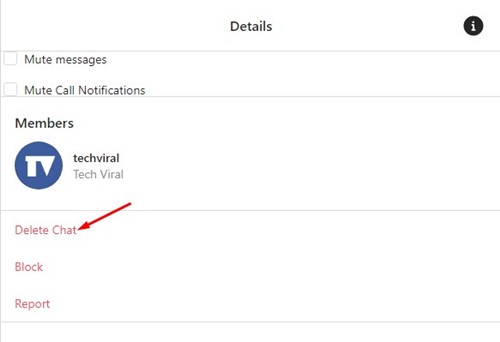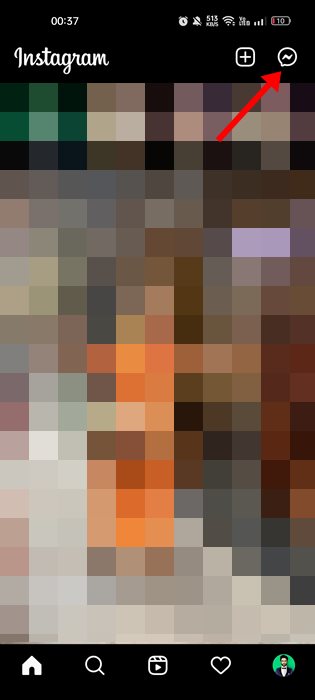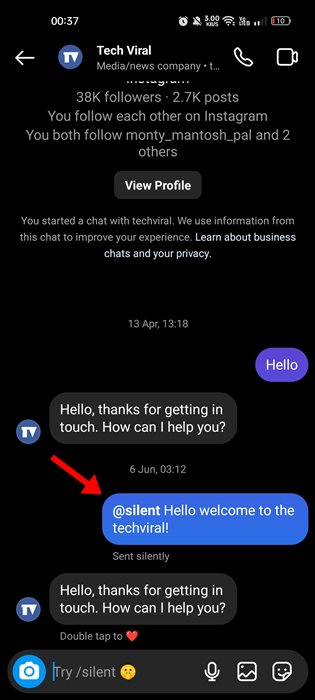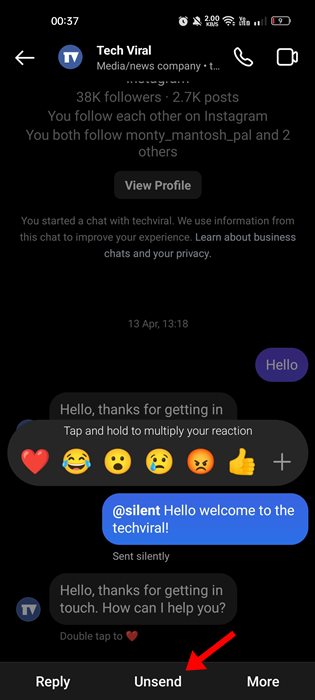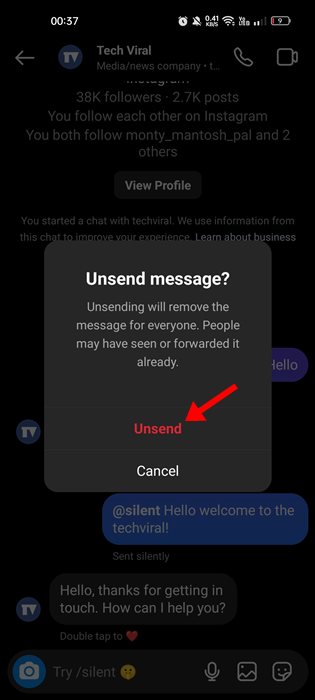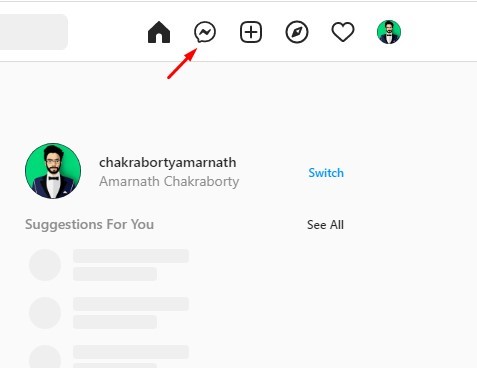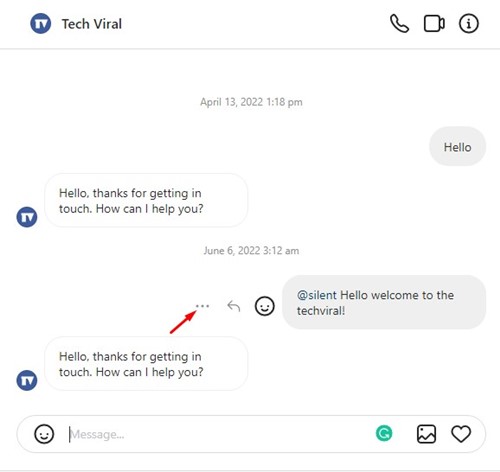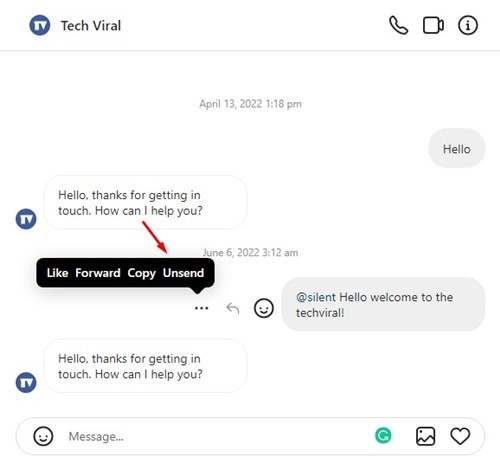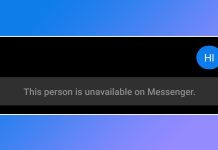The direct message feature of Instagram provides you with complete control over all messages. You can also pick which messages to keep and delete. Not only that, but Instagram also offers a feature called ‘Unsend‘ that removes your message from people included in the chat. So, if you want to delete Instagram messages, you need to utilize the ‘Unsend’ feature. In this article, we will discuss how to delete Instagram messages. The methods will be very easy; just follow them as mentioned. Let’s get started.
4 Best Ways to Delete Instagram Messages
Please note that there are multiple ways to delete messages on Instagram. For example, you can delete an entire conversation, but that won’t delete the messages from the receiver’s end. Similarly, if you want to delete messages from both ends, use the ‘Unsend’ feature.
1) How to Delete Entire Conversation on Instagram (Mobile)
If you want to delete an entire conversation on Instagram for mobile, you need to follow these simple steps. Here’s how you can delete the entire conversation on Instagram.
Open the Instagram mobile app and tap on the Messenger icon in the top-right corner.
Now, you will see a list of all conversations. Here you need to long press on the conversation you want to delete.
From the list of options that appears, select ‘Delete‘
That’s it! This is how you can delete the entire conversation on the Instagram app.
2) How to Delete Entire Conversation on Instagram (Desktop)
You need to follow these steps if you use the web version of Instagram to communicate with your friends via chat. Here’s what you need to do.
First, open your favorite web browser and visit Instagram.com. Next, log in to your Instagram account.
Next, click on the Messenger icon at the top toolbar.
Now select the conversation that you want to delete. On the chat window, tap on the Info icon at the top-right corner.
On the Chat info screen, click on Delete Chat.
That’s it! This is how you can delete Instagram messages on your desktop.
3) How to Delete Individual Messages from Instagram (Mobile)
If you want to delete individual messages on Instagram, follow these steps instead. This will delete your selected messages from both ends.
First, open the Instagram app on your Android/iOS. Next, tap on the messenger icon at the top-right corner.
Now open the chat where you want to delete a message.
Now, long press on the message that you want to delete. From the list of options that appears, select ‘Unsend‘
On the Confirmation prompt, tap on the Unsend button again.
That’s it! Once you unsend a message, it will disappear from both ends.
4) How to Delete Single Instagram Message on Web
On the web version of Instagram, you need to follow these steps to delete a single message. Here’s what you need to do.
First, open the Instagram web version and click on the Messenger icon. The icon is placed at the top-right corner.
Now locate the message that you want to delete. Hover your mouse cursor over the message and click on the three dots.
From the list of options that appears, select ‘Unsend‘
That’s it! This is how you can delete Instagram Messages individually from the web version.
How to Hide Messages on Instagram
You can hide the messages if you don’t want to delete them. However, the thing is that Instagram doesn’t allow you to hide or archive chats on the platform. But, two workarounds let you achieve the same thing. In our article, we shared two best methods to hide messages on Instagram. One uses the Vanish Mode, and the other requires switching account types. Also read: How to Watch Instagram Stories Anonymously So, this is a detailed guide on how to delete Instagram messages in easy steps. It’s actually pretty easy to delete messages on Instagram, and you can do it from both mobile and desktop. If you need more help deleting Instagram Messages, let us know in the comments below. Also, if the article helped you, share it with your friends as well.
Δ