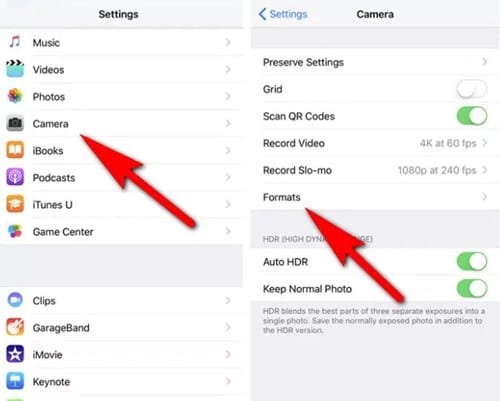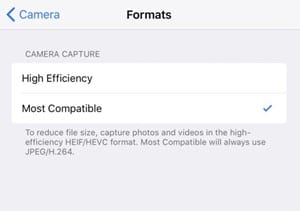But those who have both Windows and iPhone, may want to record videos and take photos in a different format. Actually, HEIF and HEVC formats were not compatible with Windows or any other desktop operating system. You need a dedicated image viewer and a video player to read those images and videos. To deal with these issues, Apple introduced an option in the newer version of iOS that allows you to capture photos in JPG and record videos in MP4 format.
Make your iPhone Use JPG and MP4 instead of HEIF and HEVC Formats
While the feature is available on every new iPhone, it still needs to be enabled manually. Below, we have shared some simple steps to make your iPhone use JPG and MP4 instead of HEIF and HEVC. Let’s get started.
Open your iPhone’s Settings and tap on the Camera. On the Camera page, scroll down and tap on the Formats.
On the Formats, you will find two options – High Efficiency and Most Compatible.
If you want your iPhone to save Photos and Videos in JPG and MP4 respectively, select the Most Compatible option.
That’s it! After selecting the Most Compatible, your iPhone will record videos and save them in MP4 format. Similarly, your images will be saved in JPG or JPEG format. If you wish to revert the change, you must repeat the same steps but select the High Efficiency option in the Camera Capture. So, that’s how easy it is to make your iPhone use JPG and MP4 instead of HEIF and HEVC. It’s a great feature, and the iPhone user appreciates it well. If you need more help making the changes on your iPhone, let us know in the comments below.
Δ