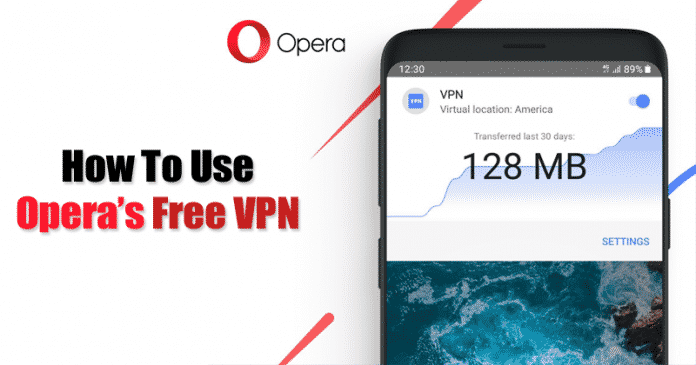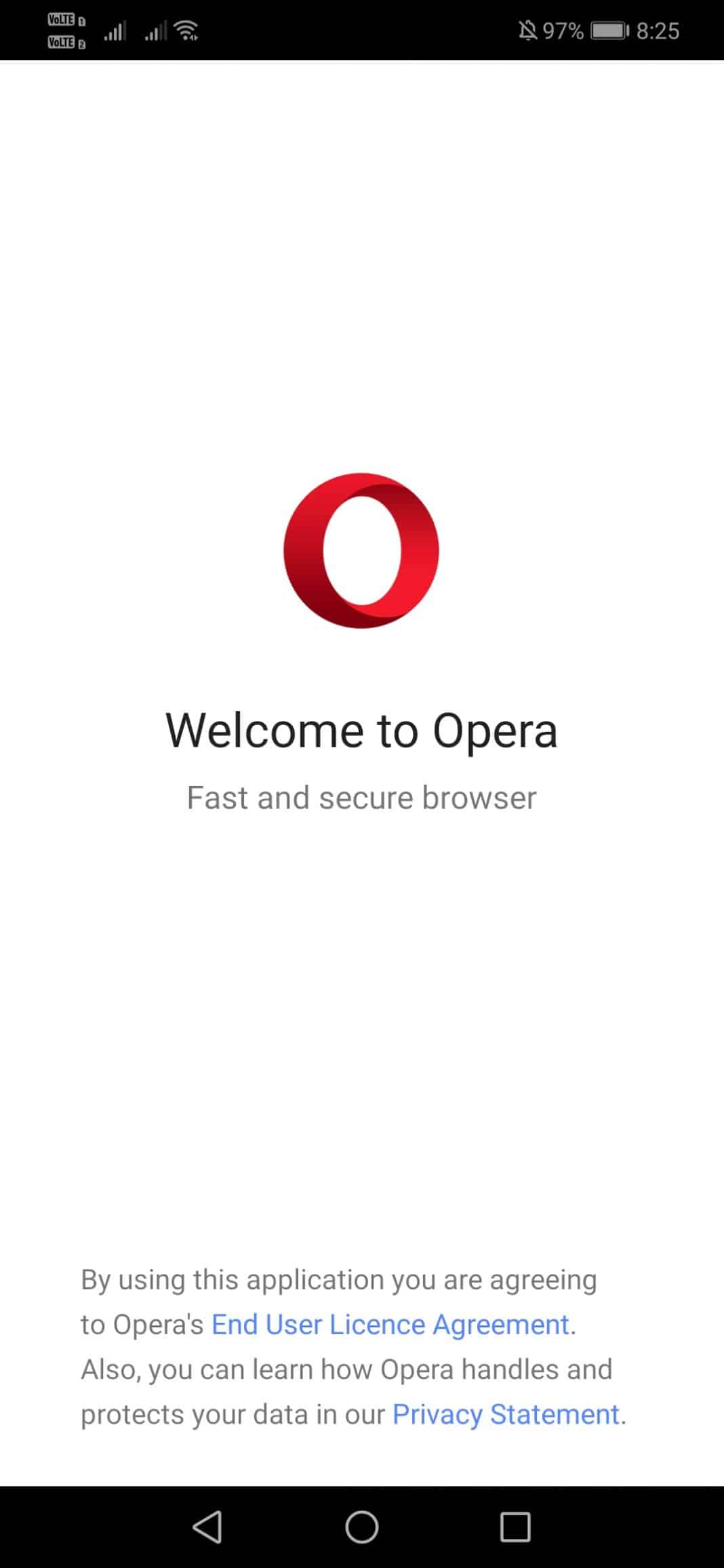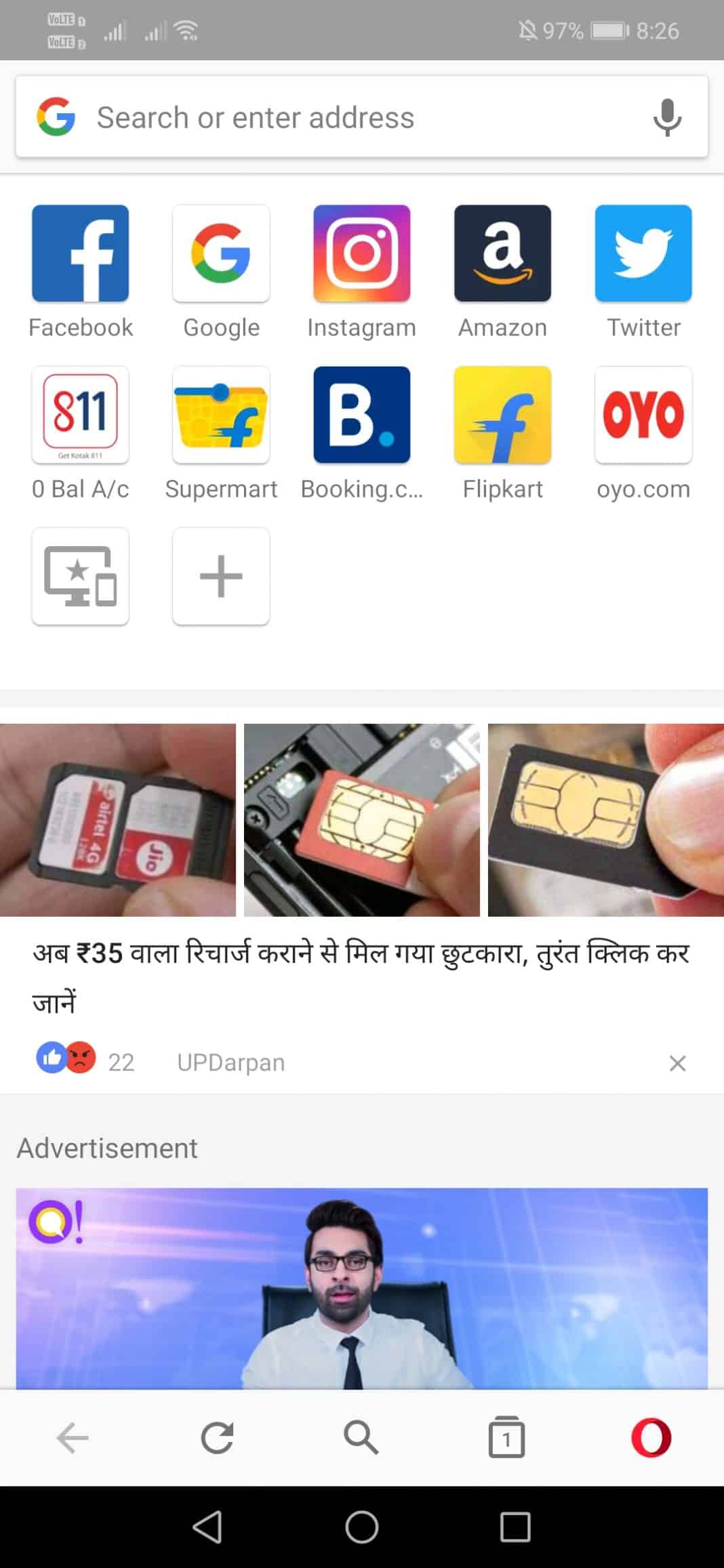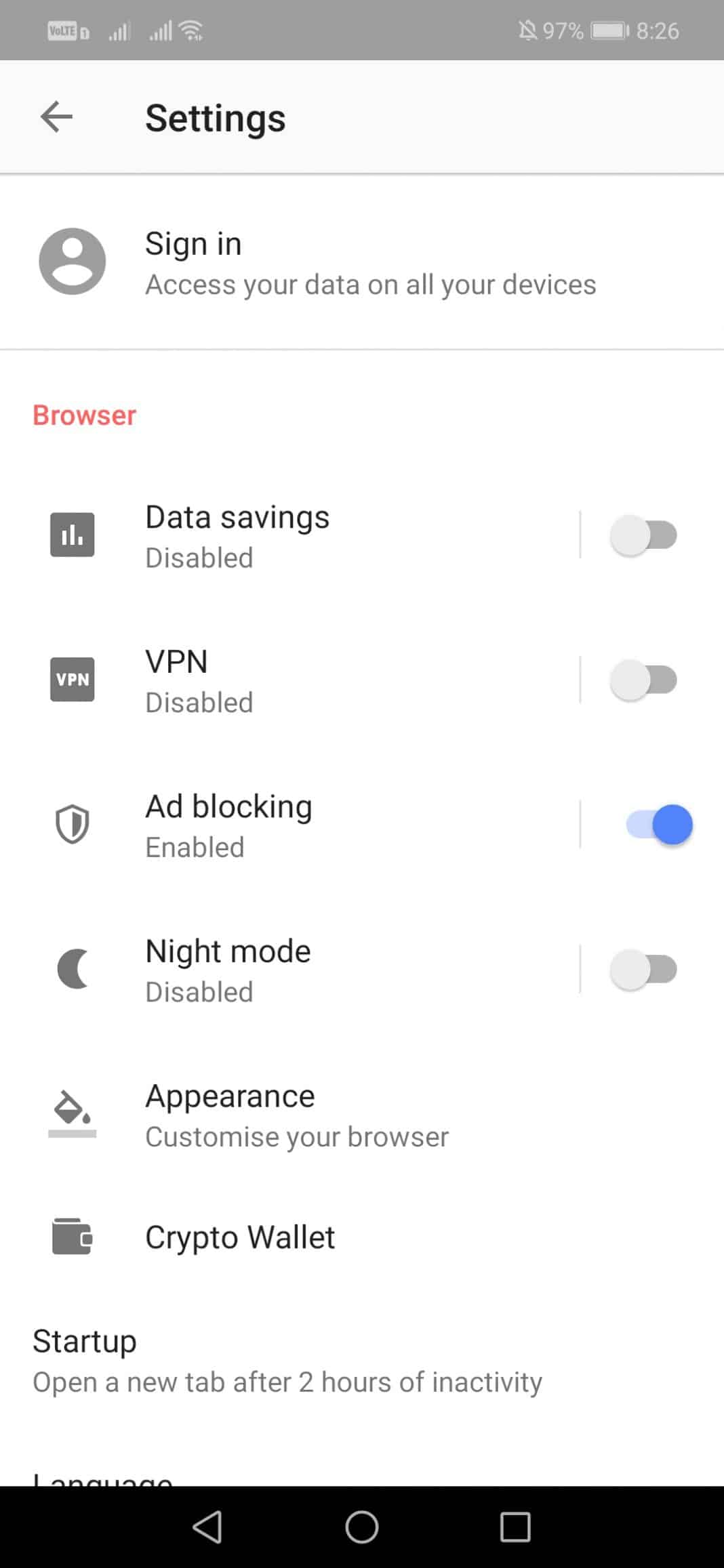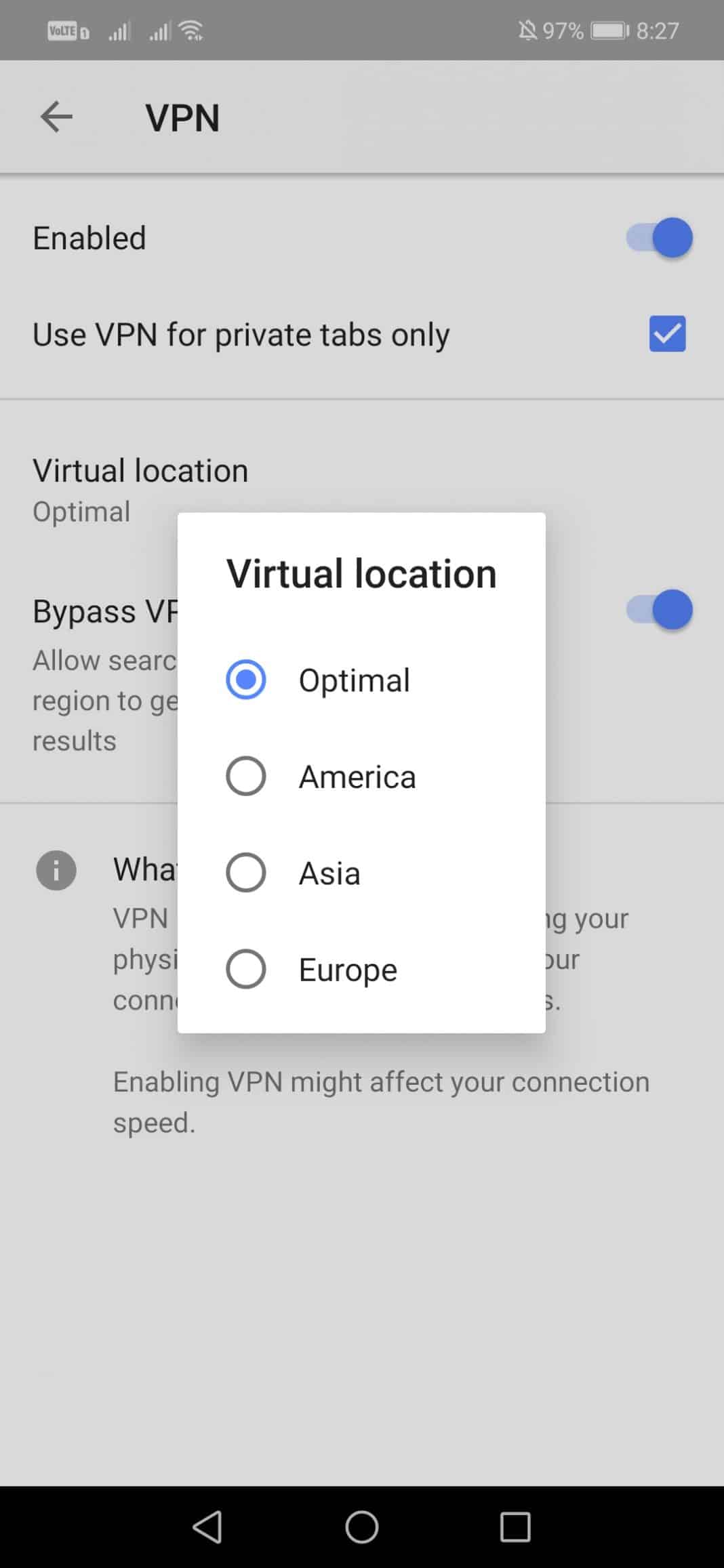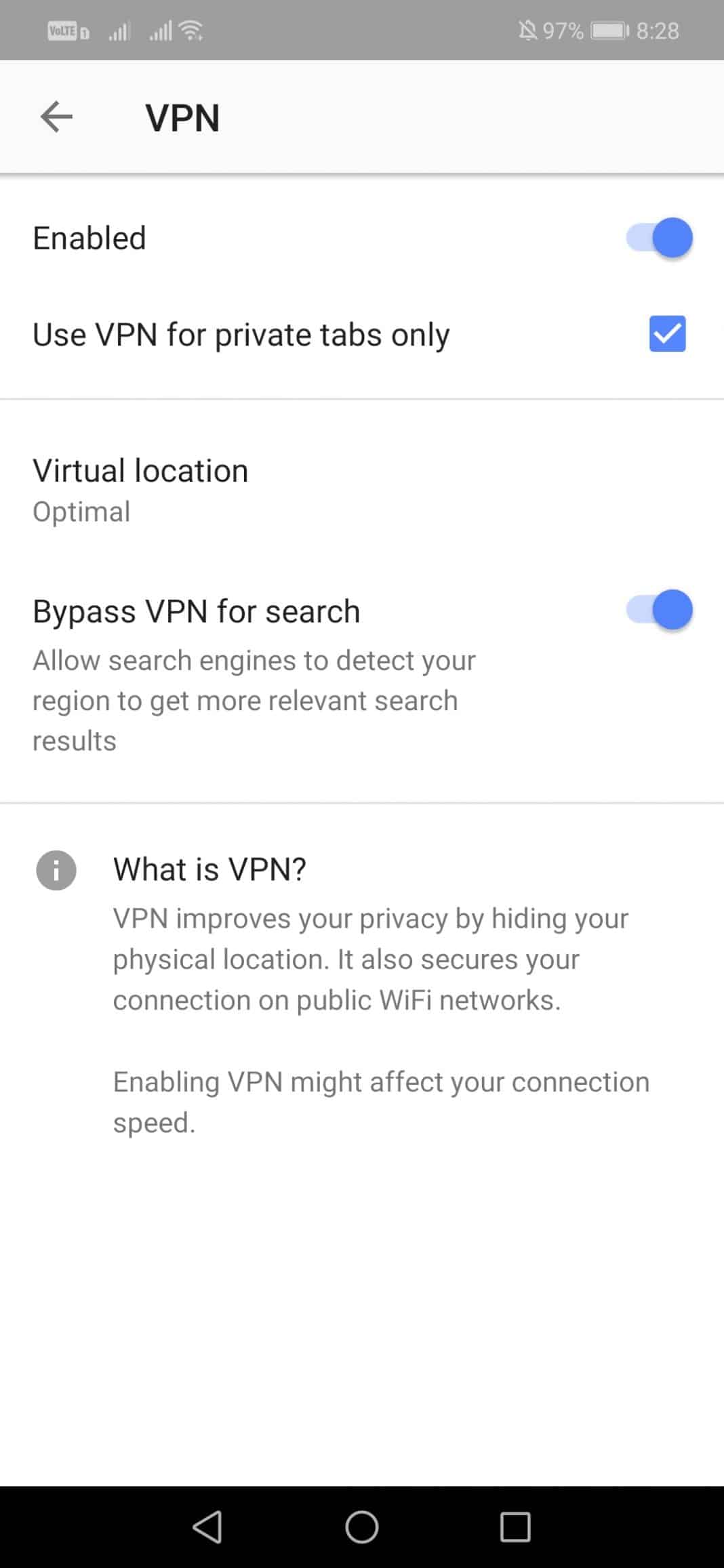Well, if you connect with a Public WiFi hotspot more than often, then you need to take some extended steps to protect your privacy. When you correlate to any public WiFi or internet connection, you are not entirely secure because anyone can track your browsing habits. There are plenty of Android VPN apps available on the Google Play Store to deal with such issues. VPN apps for Android are beneficial because they encrypt both incoming and outgoing traffic. Apart from that, VPN apps also fake your current location. So, VPN apps for Android make things difficult for ISPs or hackers to track you. Since most users have limited storage on their smartphones, they usually don’t want to install a standalone VPN app. So, for those users, we will talk about an Android web browser that has an integrated VPN service. The web browser is known as Opera, and it has an integrated VPN service.
What is Opera Browser For Android?
Opera browser is one of the best and top-rated Android web browsers available on the Google Play Store. The great thing about the Opera Browser is that it blocks the ads for faster browsing. Not only that, but the web browser also provides users personalized news feeds. Apart from that, some of the other valuable features of the Opera web browser include Night Mode, password manager, private browsing, etc. However, out of all those, the built-in VPN feature is what makes the app stand out from the crowd.
How To Safely Browse The Web With Opera’s Free VPN On Android
So, if you are not interested in installing a stand-alone VPN app to encrypt your internet traffic, then you can rely on the Opera Browser. The browser automatically encrypts all your internet traffic and makes you anonymous. Below, we will share a short tutorial on how to safely browse the web with Opera’s Free VPN.
First, download & install Opera with a free VPN app on your Android smartphone from here.
Once done, open the app from your App drawer.
Now, you will see the main interface of Opera with a free VPN web browser.
Now tap on the Opera icon and then tap on Settings.
Next, tap on the ‘VPN’ tab and then enable the VPN option from there.
If you want to use a virtual location, tap on the Virtual Location and select the server location from the list.
Apart from that, you can also enable the option of a Bypass VPN for search, which will prevent search engines from tracking your location.
That’s it; you are done! This is how you can fully set up Opera Free VPN to browse the web safely. If you have any other doubts, let us know in the comment box below.
Δ